03. Changing How Git Log Displays Information
You made it all this way - congrats on getting this far! Seriously! Learning Git is a challenging undertaking. I applaud you on your perseverance.
Take a look at this output from running git log:
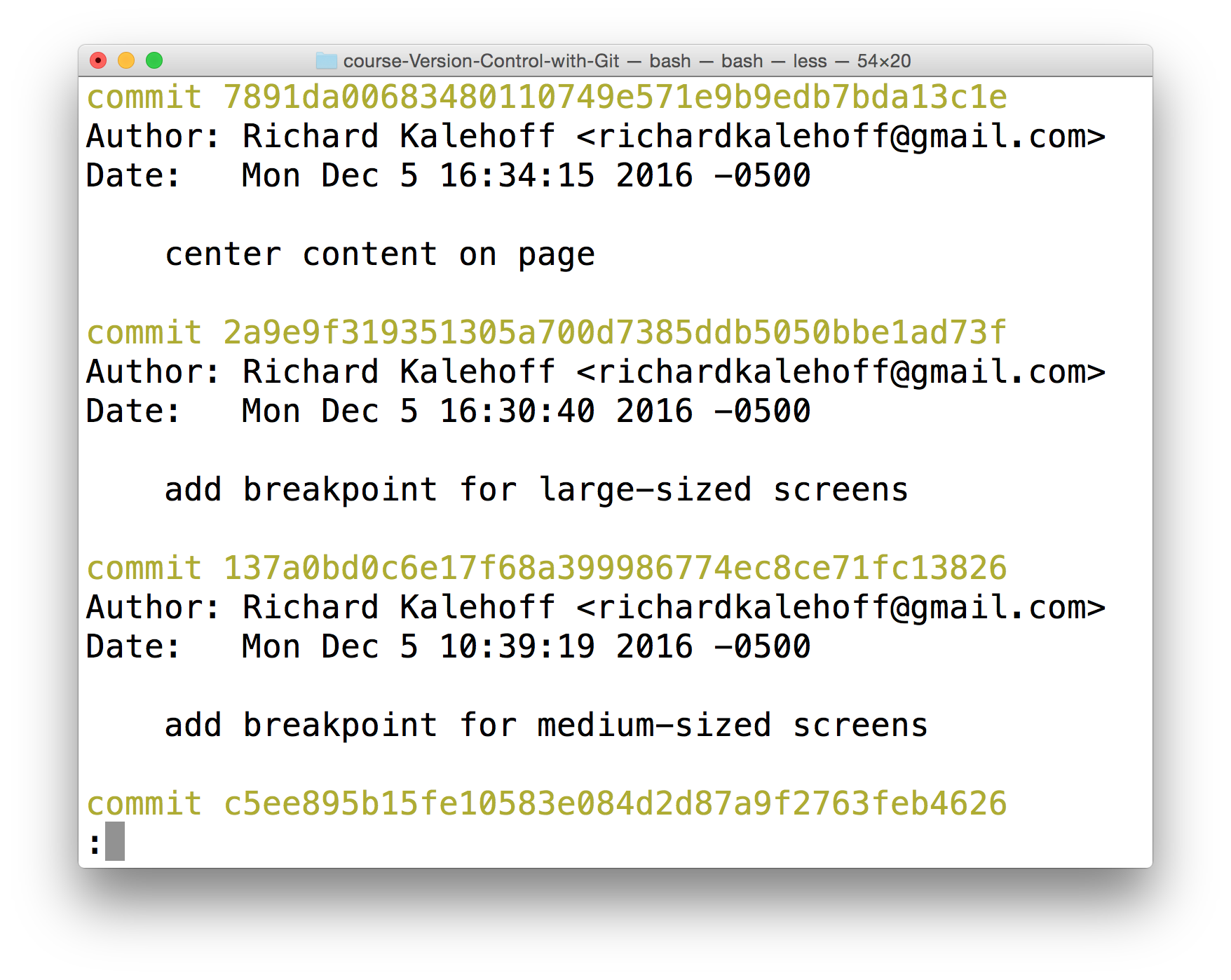
The Terminal application showing the output from running git log.
We've been looking closely at all the detailed information that git log displays. But now, take a step back and look at all of the information as a whole.
Let's think about some of these questions:
- the SHA -
git logwill display the complete SHA for every single commit. Each SHA is unique, so we don't really need to see the entire SHA. We could get by perfectly fine with knowing just the first 6-8 characters. Wouldn't it be great if we could save some space and show just the first 5 or so characters of the SHA? - the author - the
git logoutput displays the commit author for every single commit! It could be different for other repositories that have multiple people collaborating together, but for this one, there's only one person making all of the commits, so the commit author will be identical for all of them. Do we need to see the author for each one? What if we wanted to hide that information? - the date - By default,
git logwill display the date for each commit. But do we really care about the commit's date? Knowing the date might be important occasionally, but typically knowing the date isn't vitally important and can be ignored in a lot of cases. Is there a way we could hide that to save space? - the commit message - this is one of the most important parts of a commit message…we usually always want to see this
What could we do here to not waste a lot of space and make the output smaller? We can use a flag.
TIP: This isn't a course on the command line, but a flag is used to alter how a program functions. For example, the
lscommand will list all of the files in the current directory. Thelscommand has a-lflag (i.e.ls -l) that runs the samelscommand but alters how it works; it now displays the information in the long format (the-lfor long).
Flags can be used to alter how a program functions and/or what is displayed. To learn more about command line programs and flags, check out our course Linux Command Line Basics.
git log --oneline
The git log command has a flag that can be used to alter how it displays the repository's information. That flag is --oneline:
$ git log --onelineCheck out how different the output is!
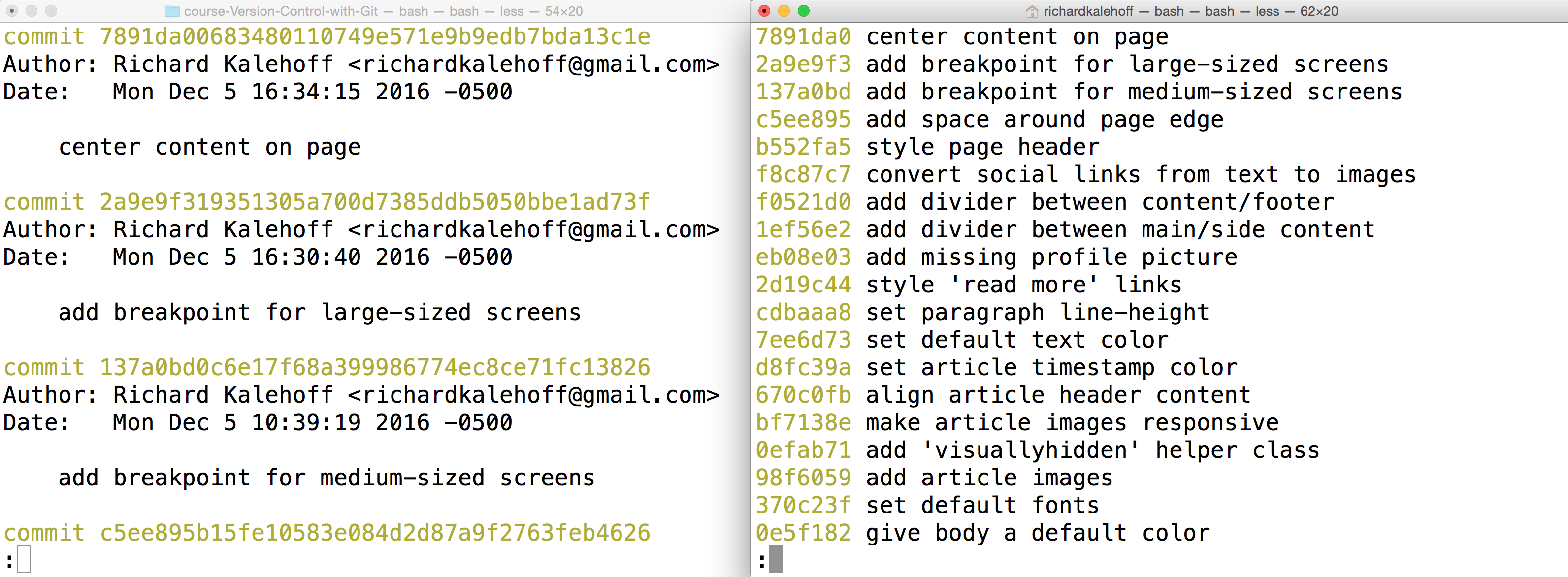
Two Terminal applications side-by-side. The left one shows the result of the git log command with all of the information while the right one shows the result of the git log --oneline command with just the short SHA and the commit message.
Nd016 WebND Ud123 Gitcourse BETAMOJITO L3 25 Git Log Vs Git Log --Oneline Walkthru
Quitting git log --oneline
SOLUTION:
the `q` keyNd016 WebND Ud123 Gitcourse BETAMOJITO L3 27 Confession Corner
git log --oneline Recap
To recap, the --oneline flag is used to alter how git log displays information:
$ git log --onelineThis command:
- lists one commit per line
- shows the first 7 characters of the commit's SHA
- shows the commit's message